Side bar menu
You can drag a “Side Bar” from the toolbox onto a page and add the SB. If the page already has one, this option will be inactive. You cannot have two SBs on a single page. The sidebar can be activated by clicking on the Icon at the left of your page header. Also the builder has a SB but you are adding a SB is for your own page. The property page will ask you to enter a name that will appear at the top of the side bar. When you double click on the picture at the top of the SB you will be presented with a property page. Now you can choose the colors of the letters, the color of the background in case the header does not show a picture but you can also use a picture. You can upload a picture from your own computer or you can choose one from the collection of pictures provided by Pronto Engine.
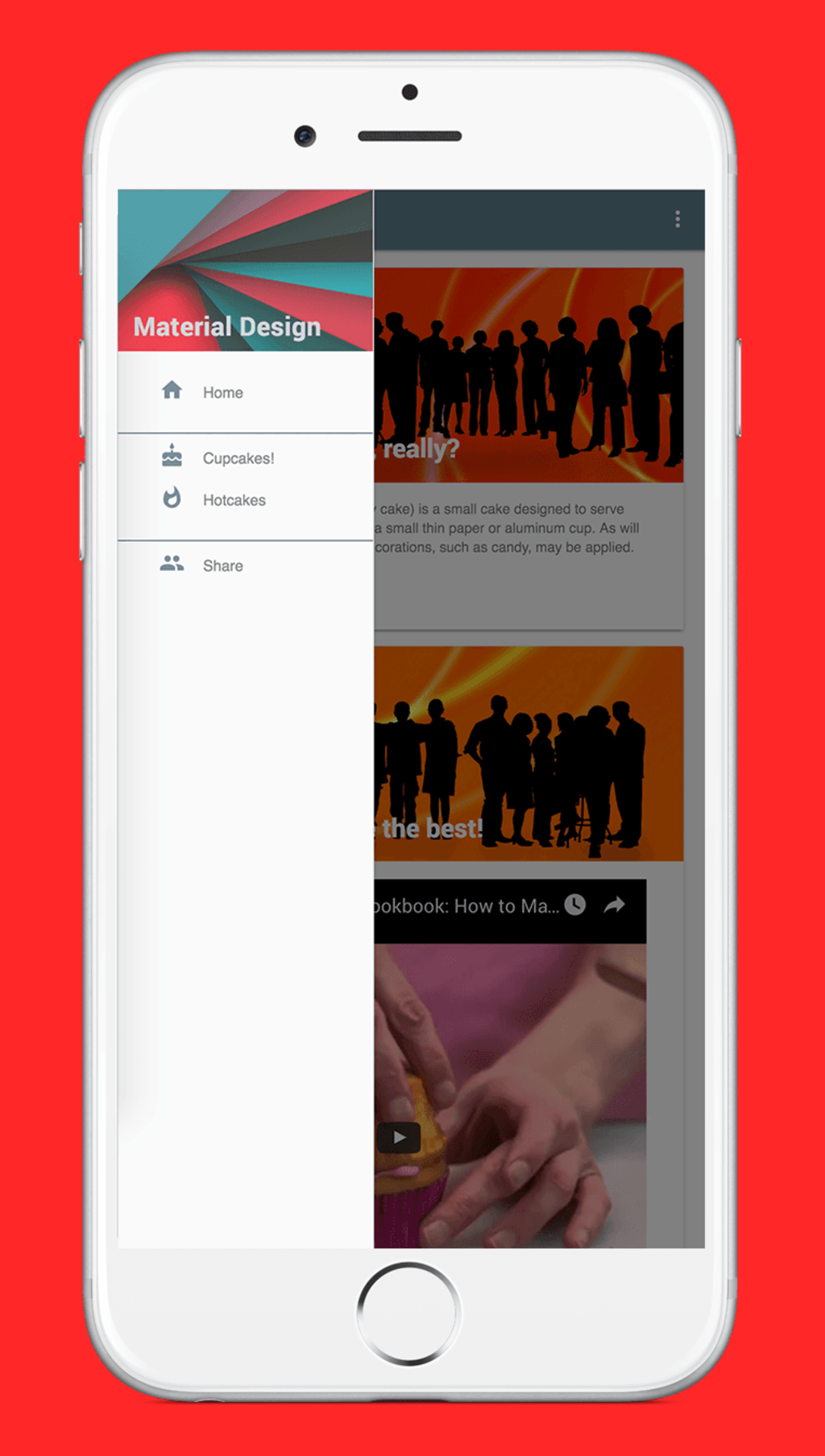
SB Header
A SB header is a text that can be added to the SB. It is not a link that will connect to another page but just a text you can add. Drag a SB header from the toolbox and add to the SB. Also in this case, there is a property screen that allows you to choose for the text you want to add and decide the colors.
SB Option
You can add options to the SB. Drag a SB option from the toolbox to the SB and a property page will show up. You can choose the page that will be shown if this option is clicked. You can also set a name for this option. When you click “add option” the new option will be added to the menu.
SB Divider
The SB divider is a horizontal line that divides the SB into sections. You can drag a SB divider from the toolbox to the SB and divide it into sections.